Help for the program editor
Editor for creating new or editing existing programs. It is not difficult even for inexperienced in sound design users: enough to know a few basic laws, which we will cover in this section.
1. Sound creation
Audible to the human ear frequency range from 20 to 20,000 Hertz, but really need to rely on a smaller range: 35 - 17000 Hz. Frequencies of less than 35 Hz we can introduce with the help of binaural beats, which are different in that the effect occurs only with the addition of sounds from two stereo speakers (stereo headphones) in our brain. This property we will use. The second way to listen low frequency-to modulate the noise; we'll cover that later.
The sounds in the editor, you can add to the Frequency list or in the list Noise. In the first case, when you play the entire Program, we will hear separate sounds, and the second is noise, sometimes promoborudovanie low frequencies.
Example 1.
We need to introduce three frequencies: 453 Hz, 67 Hz and 544 Hz. Open the editor, click on the icon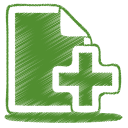 and in the opened window, enter in the field "Frequency" the number 453. Click "Remember me", after which this frequency will appear in the list of Frequencies. We also do the same with the other two frequencies. Thus, every frequency we enter separately! In this example, the field "Bin" we leave it empty. In this case, the synthesizer itself will choose the optimal binaural frequency when playing.
and in the opened window, enter in the field "Frequency" the number 453. Click "Remember me", after which this frequency will appear in the list of Frequencies. We also do the same with the other two frequencies. Thus, every frequency we enter separately! In this example, the field "Bin" we leave it empty. In this case, the synthesizer itself will choose the optimal binaural frequency when playing.
We need to introduce three frequencies: 453 Hz, 67 Hz and 544 Hz. Open the editor, click on the icon
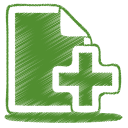 and in the opened window, enter in the field "Frequency" the number 453. Click "Remember me", after which this frequency will appear in the list of Frequencies. We also do the same with the other two frequencies. Thus, every frequency we enter separately! In this example, the field "Bin" we leave it empty. In this case, the synthesizer itself will choose the optimal binaural frequency when playing.
and in the opened window, enter in the field "Frequency" the number 453. Click "Remember me", after which this frequency will appear in the list of Frequencies. We also do the same with the other two frequencies. Thus, every frequency we enter separately! In this example, the field "Bin" we leave it empty. In this case, the synthesizer itself will choose the optimal binaural frequency when playing. Example 2.
We need to enter two frequencies: 1000 Hz and 10 Hz. First-we entered in the field "Frequency", and the second, lower, the field "Bin", and press "Play". We need to hear a frequency of 1000 Hz, promobladnannya low frequency of 10 Hz. Thus we can introduce the low frequencies up to several Hertz.
We need to enter two frequencies: 1000 Hz and 10 Hz. First-we entered in the field "Frequency", and the second, lower, the field "Bin", and press "Play". We need to hear a frequency of 1000 Hz, promobladnannya low frequency of 10 Hz. Thus we can introduce the low frequencies up to several Hertz.
By the way, each frequency or noise, you can listen to by clicking on the Play button (icon  ).
).
 ).
). Example 3.
We need to enter two frequencies: 1000 Hz and 1.2 Hz. The first frequency — 1000 Hz — we introduce, as usual, adding it to the list of Frequencies. But the frequency of 1.2 Hz is better to enter through modulation Noise. To do this, click on the icon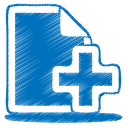 in the "Noise" and input the figure of 1.2 in the field "Modulation". Kind of noise — white, pink or brown — your choice. Click "Remember me", then this noise will appear in the General list Noise.
in the "Noise" and input the figure of 1.2 in the field "Modulation". Kind of noise — white, pink or brown — your choice. Click "Remember me", then this noise will appear in the General list Noise.
We need to enter two frequencies: 1000 Hz and 1.2 Hz. The first frequency — 1000 Hz — we introduce, as usual, adding it to the list of Frequencies. But the frequency of 1.2 Hz is better to enter through modulation Noise. To do this, click on the icon
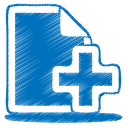 in the "Noise" and input the figure of 1.2 in the field "Modulation". Kind of noise — white, pink or brown — your choice. Click "Remember me", then this noise will appear in the General list Noise.
in the "Noise" and input the figure of 1.2 in the field "Modulation". Kind of noise — white, pink or brown — your choice. Click "Remember me", then this noise will appear in the General list Noise. Through modulation Noise it is best to enter a very low frequency below 4 Hz. The window Noise is the "Bin", which you can use for additional sound effects. For example, if you enter in the field "Modulation" frequency 0.12 Hz and in the field "Bin" — 0.02 Hz, we get a stereo effect shimmering ocean waves.
Example 4.
We need to introduce three frequencies: 10 Hz, 12 Hz and 15 Hz. It is the low frequencies that our ear is not heard. You can enter them through the Noise, but it would be better to do the following. You need to choose any frequency from the following number: 285, 396, 417, 528, 639, 741, 852, 963, and added to it a low frequency in binaural. The above number-it is specifically selected frequencies for a total harmonization of the body. They are presented on the main page of our default service. I.e. in the "Frequency" we are introducing a number of 285, and in the field "Bin" — 10 in the "Frequency" input — 396, and in the field "Bin" — 12, in the "Frequency" input — 417, and in the field "Bin" — 15.
We need to introduce three frequencies: 10 Hz, 12 Hz and 15 Hz. It is the low frequencies that our ear is not heard. You can enter them through the Noise, but it would be better to do the following. You need to choose any frequency from the following number: 285, 396, 417, 528, 639, 741, 852, 963, and added to it a low frequency in binaural. The above number-it is specifically selected frequencies for a total harmonization of the body. They are presented on the main page of our default service. I.e. in the "Frequency" we are introducing a number of 285, and in the field "Bin" — 10 in the "Frequency" input — 396, and in the field "Bin" — 12, in the "Frequency" input — 417, and in the field "Bin" — 15.
Example 5.
It is necessary that the synthesizer chose one of the frequencies in the range from 450 Hz to 770 Hz random. In this case, the field "Frequency" value is entered like this: 450-770. Try it and then repeatedly press "Play"; with each press you will hear a sound with different frequency, taken from the range you entered. If while in the "Bin" to enter a sufficiently high frequency, for example, 220 Hz, you get the effect of "cosmic sounds".
It is necessary that the synthesizer chose one of the frequencies in the range from 450 Hz to 770 Hz random. In this case, the field "Frequency" value is entered like this: 450-770. Try it and then repeatedly press "Play"; with each press you will hear a sound with different frequency, taken from the range you entered. If while in the "Bin" to enter a sufficiently high frequency, for example, 220 Hz, you get the effect of "cosmic sounds".
Separately to highlight the field "Quota". By default the slider is set to the extreme left position, which means 1 the position of these sounds in the list of frequencies. If the sound is more important than the rest, move the slider to the right of this field, then this frequency will be selected more often than others. For example, if the slider is moved one position to the right, the frequency will sound at twice the other two positions — three times as often, etc.
After the sound or noise created, don't forget to click on "Remember me", then it will be added to the list of Frequencies or Noise that represents your own Program.
2. The Creation Of The Program
The above described process of creating sound or noise. For the Program it is advisable to create at least three, but better-more sounds. Then the Program will sound a lot more fun and nicer :) an Example of already created sounds you can get, if you click on the link located at the top called "example". When there are several sounds in the frequency list, you can listen to the entire Program by clicking on the preview button (icon  ).
).
 ).
). To save the Program, you must fill the fields "Title" and "Description". In the first field enter a short title program, which will be expressed in its essence, and the second is more padrone its description, and perhaps some instructions for her audition. For example, as it is advisable to listen to the Program, in what position, whether you want relax with it, etc. this is Especially important if you want to make your program Publicly available: it will listen to other users and they will need some details about it. Therefore, for the program for General use need to select a Class in the ICD for the future, more convenient search.
If you want to engage in the creation of public programs, it is best to go to Account and to come up with a Brand name. Under this name will be provided, all programs are allowed for use for other listeners. So come up with something bright and memorable.
After the Program is created and debugged, don't forget her Save. Don't worry if you have something did not work: you will have to re-edit the section of My programs.

 русский
русский polski
polski